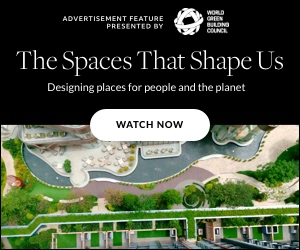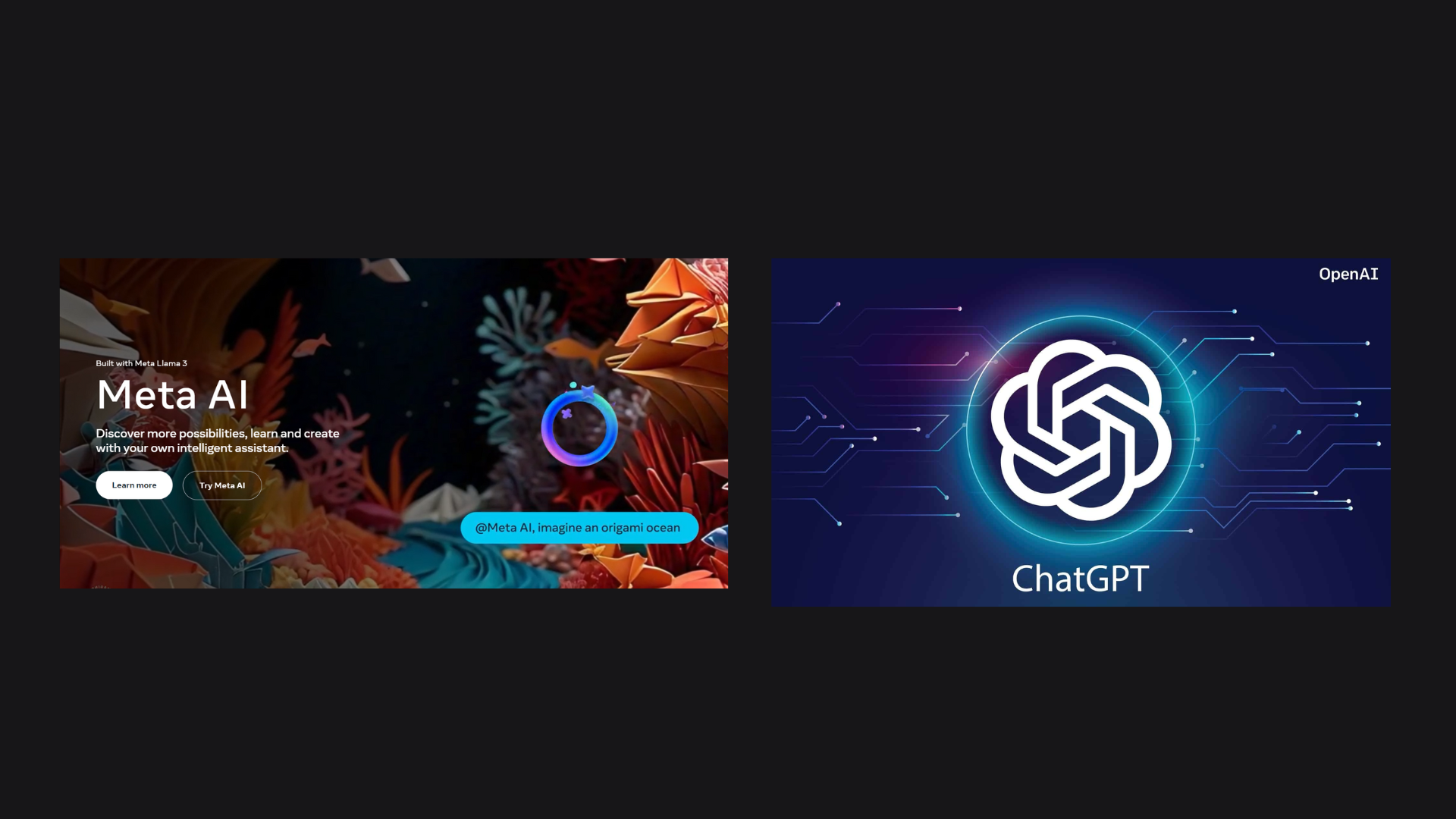



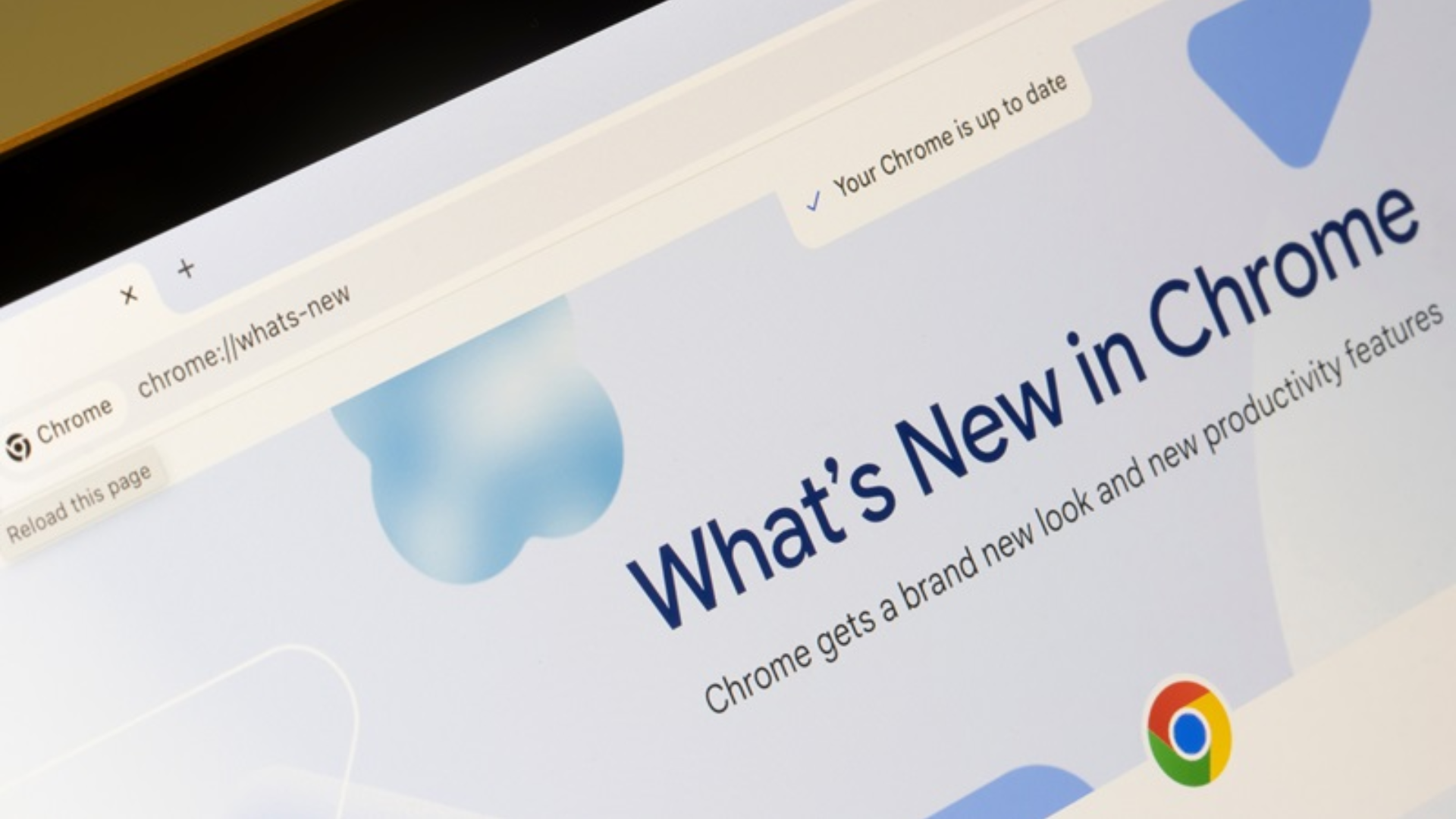
Google Chrome has recently introduced its “Help Me Write” AI tool to all Chrome users, extending beyond its previous availability on Gmail and Google Docs. This tool aims to assist users in writing and refining text across all text fields encountered while browsing the web.
The “Help Me Write” AI tool, powered by Gemini, a generative AI, is now accessible to all Chrome users. It offers support for writing tasks, providing suggestions for short-form content like reviews, surveys, inquiries, or product descriptions. Additionally, the tool is designed to understand the context of the webpage being viewed, allowing it to extract relevant information to enhance its suggestions.
With the stable release of Chrome M122 on Tuesday, this new writing assistant is now available for testing on Mac and Windows PCs for English-speaking Chrome users in the US. Previously limited to Gmail and Google Docs, the “Help Me Write” tool has now been expanded to work with any text field found on the web.
Google emphasizes that this feature is intended to assist users in starting or refining their writing tasks. Whether composing an email, drafting a blog post, or leaving a product review, “Help Me Write” aims to improve the online writing experience.
To activate the “Help Me Write” feature, users can follow these simple steps:
1. Sign into Chrome.
2. Click on the three-dot menu and select “Settings.”
3. Navigate to the “Experimental AI” page.
4. Enable “Help me write” (which can be disabled at any time).
Once enabled, users can right-click on an open text field within Chrome and select “Help me write” to start using this powerful writing assistant.
However, Google advises users to refrain from sharing any personal or sensitive information, such as identity, contact, or financial details, with the feature or on any websites that might expose such information. The company assures users that if such information is entered, it will not be used to train the Chrome model.
Alongside the “Help Me Write” tool, Google is also introducing two additional AI features to Chrome:
1. Tab Groups: This feature automatically organizes users’ tabs based on the content of open tabs. Instead of manually sorting tabs into groups, Chrome will suggest and create groups, making it easier to manage multiple projects or interests simultaneously. Users can access this feature by right-clicking on a tab and selecting “Organize Similar Tabs” or by clicking the arrow icon on the left of their tabs. Chrome will also provide names and emojis for the groups for easy identification later.
2. Generative AI Wallpapers: This feature allows users to customize their browser with AI-generated themes. Users can create themes by selecting a subject, mood, visual style, and color preference. Chrome utilizes the same text-to-image diffusion model introduced with Android 14 and Pixel 8 devices last year. To try this feature, users can go to the “Customize Chrome” panel, click “Change theme,” and then “Create with AI.” In addition to AI-generated themes, Chrome offers options to customize themes using personal photos, themes from the Chrome Web Store collections, and those crafted by artists within the community.
These new AI features are aimed at enhancing the overall browsing experience for Chrome users, offering innovative tools to improve writing tasks and customize the browser’s appearance.