





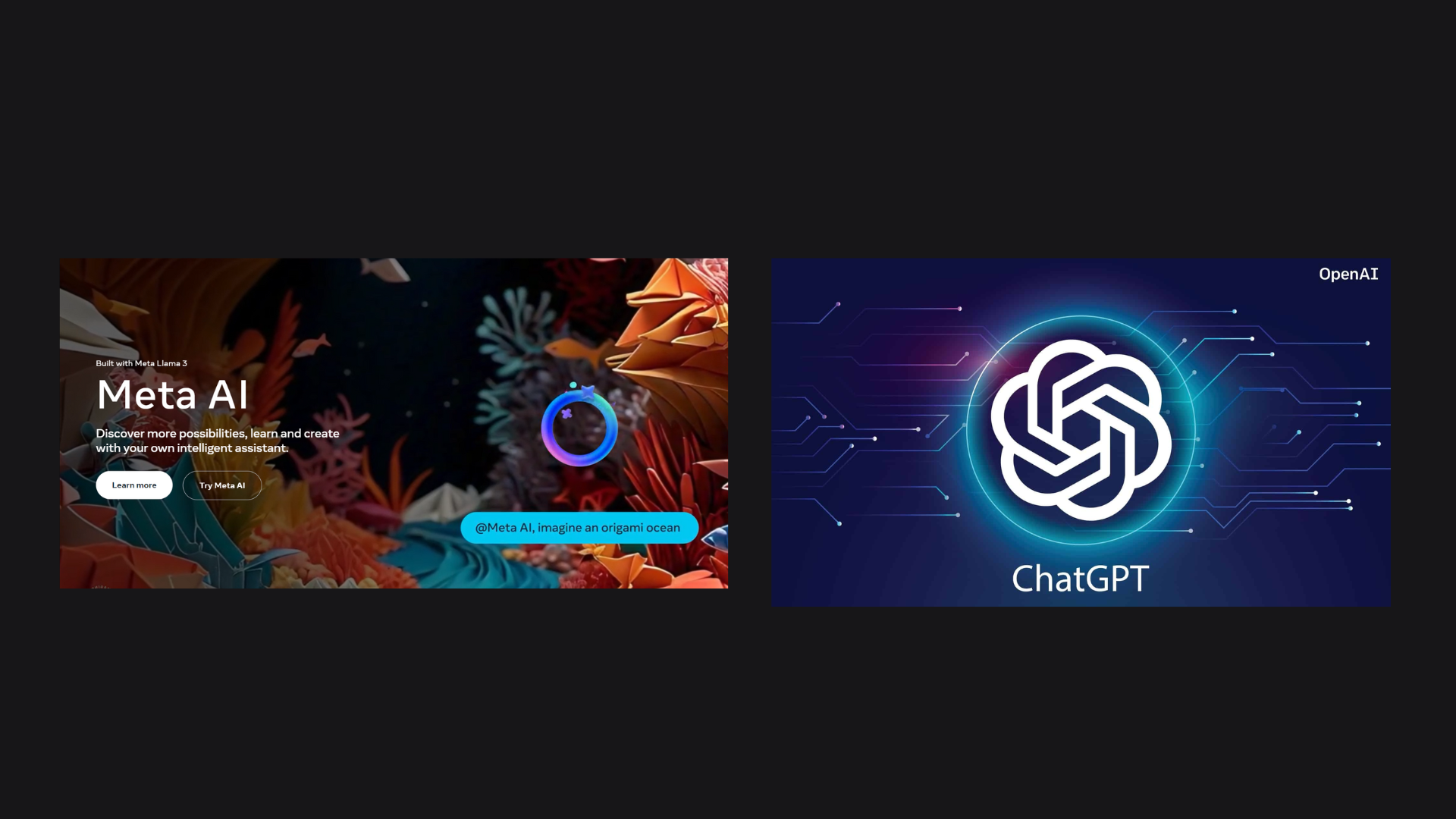




WhatsApp has recently introduced four new simple shortcuts for text formatting, offering an enhanced user experience for its Android, iOS, Web, and Mac desktop app users.
The new formatting options, which include Bulleted Lists, Numbered Lists, Block Quote, and Inline Code, are now available across all platforms. These additions complement the existing formatting features such as Bold, Italic, Strikethrough, and Monospace.
These new shortcuts are particularly beneficial for individuals who utilize WhatsApp for official communications or those looking to add flair to their messages. Users can now easily create bulleted lists, numbered lists, block quotes, or inline code using these straightforward shortcuts. If you’re familiar with Slack, you’ll find these formatting options quite similar, as they can be activated via shortcuts or an icon located above the text bar.
new text formatting shortcuts have entered the chat pic.twitter.com/nwNXzN4qZt
— WhatsApp (@WhatsApp) February 21, 2024
Let’s take a closer look at how these new WhatsApp shortcuts function:
1. Bulleted List: This formatting is excellent for crafting lists of points or shopping items. To activate the Bulleted List format, simply include the ‘-‘ symbol before the sentence you want to bullet. The text will automatically transform into a bullet icon. Pressing Shift+Enter will generate the next bullet point. Remember to include a space between the ‘-‘ symbol and your text.
2. Numbered List: Similar to the Bulleted List but more formal, the Numbered List can be activated by typing numbers 1, 2, or 3 followed by a period and a space. Pressing Shift+Enter will advance you to the next number in the list.
3. Block Quote: This option is ideal for emphasizing important text within messages. To use it, type the ‘>’ symbol followed by a space.
4. Inline Code: This feature allows specific information to stand out from the rest of your text. Simply wrap your text with the ` symbol. For example, `Look how I have used this text`.
These shortcuts significantly streamline message formatting, especially for users who heavily rely on WhatsApp for official communications. Whether you’re meticulously formatting notes or aiming to highlight a specific part of your text, these shortcuts will prove invaluable in enhancing your messaging experience.









